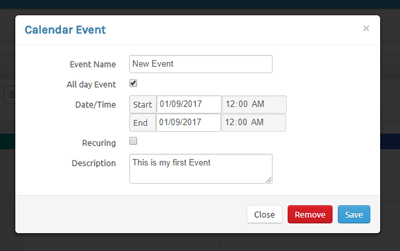Introduction
This is a quick step-by-step guide to editing, adding and removing Calendar Events records via AIO Calendar.
Article Content
Adding new Event
Step 1
Login to your account
Firstly, you'll need to login into your AIO account at https://account.aiosolutions.co.uk.

Step 2
Choose Calendar from the menu
On the main menu select Calendar.
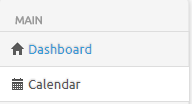
Step 3
Choose Event day/time
Click on the date or time slot you desire for your event to take place.
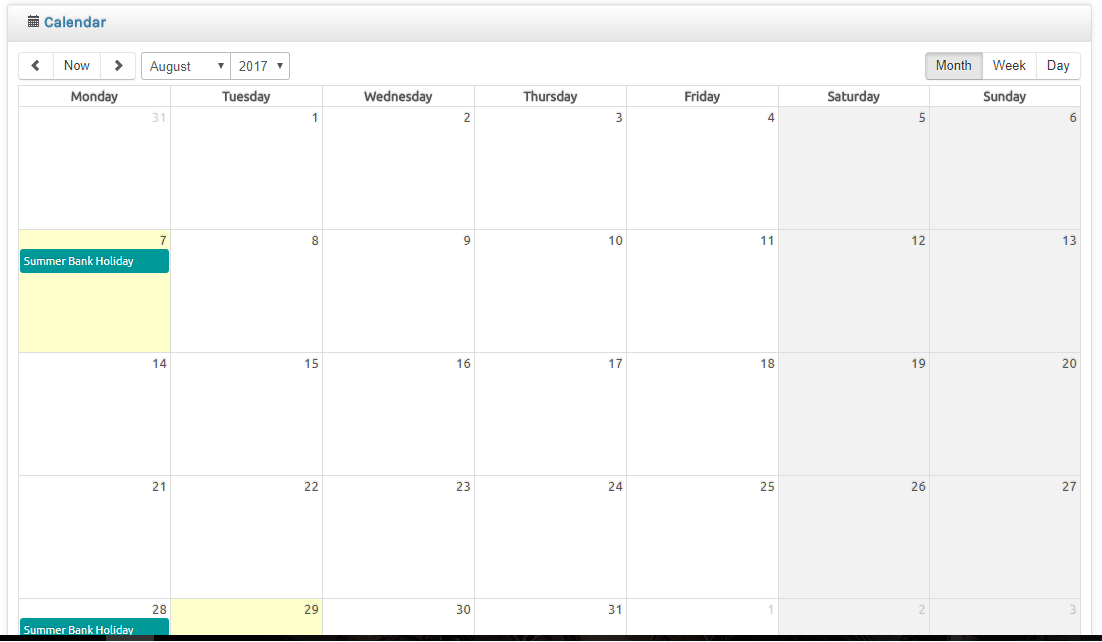
Step 4
Adding Event
Fill in the Event Details;
Select a name for the event,
The period of the event (all day or by time),
Does it repeat (daily,weekly,yearly),
Then add a description of the event,
Then click [Save].
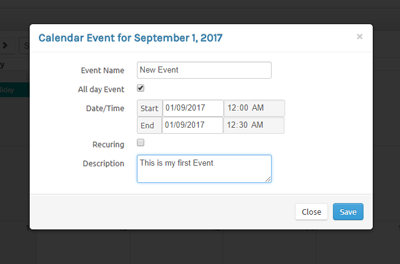
Editing an Event
Step 1
Login to your account
Firstly, you'll need to login into your AIO account at https://account.aiosolutions.co.uk.

Step 2
Choose Calendar from the menu
On the main menu select Calendar.
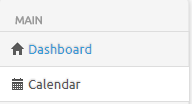
Step 3
Choose an Event
Click on the event you desire to alter.
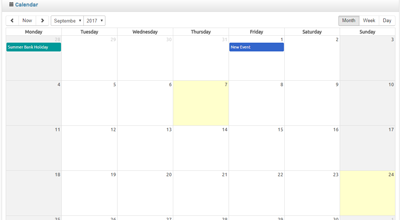
Step 4
Editing Event
Then change the Event Details of the event you would like to change, then click [Save].
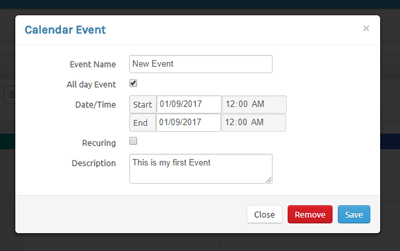
Remove an Event
Step 1
Login to your account
Firstly, you'll need to login into your AIO account at https://account.aiosolutions.co.uk.

Step 2
Choose Calendar from the menu
On the main menu select Calendar.
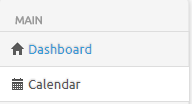
Step 3
Choose an Event
Click on the event you desire to alter.
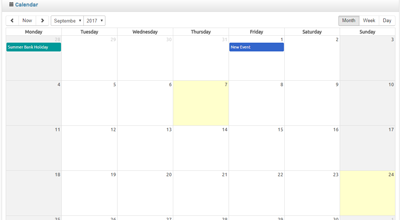
Step 4
Removing Event
Click on the event you wish to remove. then click [Remove].